Crypto traders who want easy access to their crypto portfolio love the idea of having a browser with a dedicated crypto wallet.
Still, despite the popularity of crypto, it took some time for an internet browser to integrate a crypto wallet directly. Yes, there are extensions like MetaMask, which are great, but some want a native option.
Step forward Opera browser, which now comes with a fully-fledged crypto wallet.
What Is the Opera Crypto Wallet?
Opera's integrated crypto wallet is Ethereum-based and capable of exploring Web 3.0. For convenience, it allows you to manage your Ethereum tokens and collectibles and even lets you trade them as you see fit.
Another neat feature is that Opera's crypto wallet is available on both the desktop and mobile versions of Opera, allowing you to view all tokens, collectibles, and keys on both browser versions.
As an added security measure, you'll need to have both the desktop and the mobile versions of Opera installed on your devices to gain access to the full functionality of your crypto wallet. For example, you can only trade your crypto in the sidebar panel of Opera's desktop browser. However, all trades need to be approved and verified using the mobile version of Opera. While that might seem like an inconvenience, the extra layer of security is worthwhile to protect your crypto.
How to Create an Opera Crypto Wallet
Before creating an Opera crypto wallet, make sure that you first install the Opera browser on your desktop. Then, install either Opera for iOS or Opera for Android, depending on what mobile devices you own.
Once you have both the desktop and mobile versions of Opera installed, follow these steps:
- Open Opera browser on your mobile device (we used Android)
- Tap on the Profile icon in the bottom-right corner of the screen.
- Tap on Crypto Wallet.
- Tap on Create new wallet.
Your crypto wallet is now ready, and you can access it whenever you want by following steps 1-3 above.
Once you create the wallet, Opera automatically generates a 12-word backup phrase. To gain access to your backup phrase, follow these steps:
- Open your Opera crypto wallet as described earlier.
- Tap on the cogwheel-shaped icon in the top-right corner of the screen.
- Tap on Backup phrase.
This can come in handy should you ever lose your phone or get stolen, as it can get you access to your assets whenever you create a new wallet. Write the phrase down, and don't share it with anyone.
Opera's Crypto Wallet feature has built-in security measures that strictly prohibit the capture of screenshots on mobile devices. This is a common practice in many financial and crypto-related applications to protect user data and sensitive information. However, the instructions listed above are up-to-date and will guide you through the process.
How to Sync Opera Crypto Wallet Between Desktop and Mobile
Now that you've created your Opera crypto wallet, it's time to connect it to the Opera desktop browser.
- Launch Opera on your desktop.
- Right-click on the sidebar and select Sidebar setup....

- Under Special Features, check the box next to Crypto Wallet.

2. Sync the Crypto Wallet
You can now connect the crypto wallet from your mobile device to your desktop browser.
- Launch the crypto wallet from your Opera sidebar.
- Click I already have a wallet.

- Select Use Recovery Phrase.

- Write down each of the 12 words contained in your backup phrase in the exact order they were listed on your mobile device.

You'll now be prompted to set up a password for your Opera wallet. This will act as an extra defense layer to help secure your assets. Once you've added a password, you'll gain access to your crypto wallet.
Keep in mind that Opera's My Flow feature will not allow you to sync or transfer your Crypto Wallet information between devices. So, the method described above is the only way to sync between the desktop and mobile versions of the browser.
Crypto Trading Is Easier With Opera
Opera's Crypto Wallet makes it a desirable web browser for cryptocurrency users. Setting up your Opera Crypto Wallet is extremely easy, taking less than five minutes from start to finish.
Besides, Opera's ongoing development and focus on the crypto market makes the Crypto Wallet not only accessible and easy to use but also very secure.
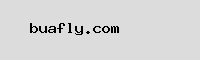






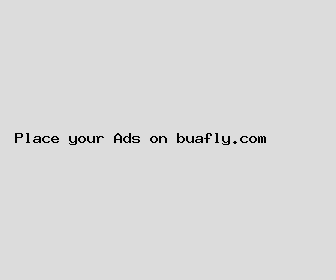
Author: David Hobbs
Last Updated: 1700076003
Views: 2930
Rating: 4.3 / 5 (98 voted)
Reviews: 93% of readers found this page helpful
Name: David Hobbs
Birthday: 1948-11-06
Address: 68027 Allison Stravenue Suite 412, Brandyburgh, MS 54969
Phone: +4779590482976993
Job: Translator
Hobby: Raspberry Pi, Running, Web Development, Coin Collecting, Painting, Embroidery, Tea Brewing
Introduction: My name is David Hobbs, I am a valuable, unreserved, cherished, intrepid, vivid, resolved, apt person who loves writing and wants to share my knowledge and understanding with you.